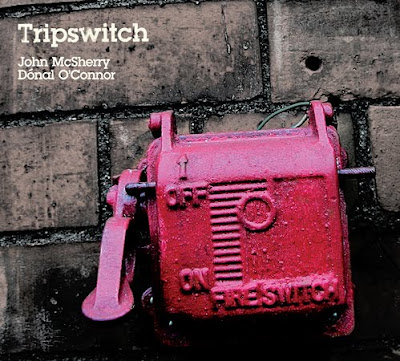Creating your slide show in Photoshop Elements.
- Select all images you would like to include in your Slide Show in the Photoshop Elements Organizer Photo Browser. You can select several images by holding down the Control key and clicking on them.
- With the images selected click on the CREATE tab in the Task pane.
- Choose the button Slide Show .... This opens the Slide Show Preferences dialog box (see figure 1). Here you can change settings for your Slide Show. Remember that you can always change these settings later while creating the Slide Show.
- Confirm the dialog box with OK. The Slide Show Editor window opens. The Slide Show editor provides you with many ways to customize your Slide Show including adding images, text and other elements. The Slide Show Editor consists mainly of the Preview window, the Properties area where you can edit the selected object settings, and the Timeline. If you want to preview your Slide Show you can either hit the Spacebar on your keyboard or press the Play button underneath the Preview window.
- Click on the Quick Reorder button to easily rearrange the individual slides in your Slide Show.
- Rearrange the images by dragging and dropping them, until you are satisfied with the order. You can also use this window to chose the transitions between the slides.
- Move your cursor the icon between two slides. These icons represent the transition effects. Click on the triangle next to the transitions box to expand the list of transition effects (see figure 2).
- Click on the Back button to return to the Slide Show Editor standard view. Notice that all slide order and transition effects changes have been made to the Slide Show.
- Click on the first slide in the Storyboard. Notice that the Properties area shows the settings for the selected item. For example, you can add a Pan & Zoom animation. 10. Click on the first slide and click on the Play button below the Preview window to begin the Slide Show.
- You can watch a preview of your Slide Show with all the transitions
11. Click on the Pause button to stop the playback.
12. When you are satisfied with your Slide Show, click on Output... at the top of the Slide Show Editor.
13. Save as a pdf so I can review your slideshow.